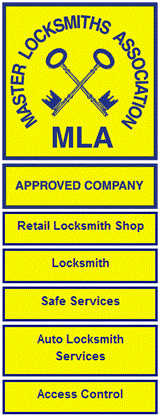Why Is My iPhone Stuck On Locked Screen?
An iPhone stuck on the lock screen often results from software-related problems, such as system errors or bugs caused by third-party apps. For example, unexpected glitches during an iOS update may leave the device unresponsive.
Inadequate storage can also contribute to this issue. When the device has insufficient free space, it struggles to perform essential processes, which may lead to freezing. Other potential causes include hardware malfunctions, such as flawed touch screens or failing buttons, and accidental activation of accessibility features like Zoom Mode.
Specific models, such as the iPhone 13 and iPhone 14 running the latest iOS versions, are more prone to freezing due to their advanced software dependencies. Additionally, numerous users have reported frozen screens after using incompatible or poorly designed apps.
How To Fix iPhone Stuck On Locked Screen
Resolving an iPhone frozen on the lock screen requires specific steps tailored to your device model and situation. We’ve compiled multiple methods to help you regain functionality.
Force Restart Your iPhone
Force restarting is simple and effective for unresponsive screens. It refreshes the device without risking data. Follow the steps based on your model:
- For iPhone 8 and newer (including iPhone 11, 13, 14): Quickly press and release the Volume Up button, then the Volume Down button. Hold the Side button until the Apple logo appears.
- For iPhone 7 and 7 Plus: Press and hold the Volume Down and Power buttons simultaneously until the Apple logo appears.
- For iPhone 6s or earlier: Hold both the Home and Power buttons together until the Apple logo appears.
Once restarted, check if the frozen lock screen issue is resolved.
Use Recovery Mode (Data Loss Risk)
If the force restart doesn’t work, recovery mode can reinstall system software. Enter recovery mode as per the device type:
- For iPhone 8 and newer: Quickly press and release the Volume Up and Down buttons individually, then hold the Side button until the recovery mode screen appears.
- For iPhone 7 and 7 Plus: Hold the Volume Down and Side buttons together until the recovery mode screen displays.
- For iPhone 6 and earlier: Hold both the Home and Top buttons until the recovery screen appears.
Once detected by iTunes, use the ‘Restore’ option. This resets your iPhone but erases all data unless backed up.
Restore Your iPhone Using iTunes
For deeper issues, restoring via iTunes reinstalls a clean iOS version. Connect the iPhone to a PC with iTunes:
- Force your iPhone into recovery mode.
- Click ‘Restore iPhone’ when prompted by iTunes.
- iTunes downloads the software and reinstalls the system.
- Set it up as new or restore from iCloud/iTunes backup if previously created.
Ensure a backup exists before proceeding, as this deletes all content.
Ask Someone To Call You
For minor freezes, asking someone to call your iPhone may help bypass the lock screen. If the call appears, answer it and attempt to access device settings. Restart the phone after resolving the immediate issue.
Professional Tools To Solve The Issue
Specialised software repairs iOS without data loss. These tools tackle freezing and other software glitches. Typically, they offer easy instructions to guide you through the repair process. Explore this option if manual methods fail.
These techniques collectively address software and system-related causes for a locked screen, ensuring your device is functional again.
Tips To Prevent iPhone From Getting Stuck On Locked Screen Again
- Keep Your iPhone Updated
Regular updates ensure the iOS system stays protected from bugs and glitches. Use automatic updates or manually check for updates in Settings > General > Software Update. - Restart Your iPhone Regularly
Periodic restarts clear background processes and refresh the system for smoother operation. For instance, performing a soft restart weekly helps prevent minor errors that lead to freezing. - Avoid Overloading Storage
Maintain at least 10-15% of free storage space. Delete unused apps or large files, like videos, and utilise cloud storage for excess data. Storage overloading can hinder the system’s performance, increasing the chance of freezing. - Remove Faulty Third-Party Apps
Uninstall apps causing glitches or unexpected behaviours. Apps repeatedly crashing or lagging may lead to lock screen issues. - Maintain Battery Health
Keep the battery health above 80%. Low battery performance increases the likelihood of system errors. Replace the battery if it deteriorates significantly. - Avoid Device Interruptions During Updates
Let your iPhone complete updates or iTunes backups without interference. Using the device mid-process can trigger unresponsiveness. - Prevent Physical Damage
Keep your iPhone dry and avoid heavy impacts. Hardware damage, especially to the screen, can disrupt touch functionality and cause lock screen issues. - Avoid Jailbreaking
Jailbreaking bypasses default security measures, potentially introducing instability and software vulnerabilities.
These steps, applied consistently, reduce the likelihood of iPhones freezing on the lock screen. Regular maintenance is key to enhancing device longevity and performance.
Key Takeaways
- iPhones stuck on the lock screen are often caused by software glitches, insufficient storage, or hardware issues like touch screen malfunctions.
- Force restarting is a quick and common solution that works without risking data loss.
- Recovery mode and restoring via iTunes can resolve more severe problems but may erase your data if not backed up.
- Asking someone to call your iPhone or using professional repair tools are simple alternatives for tackling minor freezing issues.
- Preventive measures such as regular updates, maintaining free storage, avoiding faulty apps, and ensuring good battery health can minimise the risk of lock screen freezes.
Conclusion
Dealing with an iPhone stuck on the lock screen can be frustrating, but there are reliable solutions to address the issue. Whether it’s a quick force restart or using advanced tools, there’s always a way to regain control of your device. Staying proactive with regular maintenance and updates can also go a long way in preventing similar problems in the future.
By understanding the potential causes and applying the right fixes, we can ensure our iPhones remain functional and efficient. If the issue persists, seeking professional assistance is always a smart option to safeguard our data and device.
Frequently Asked Questions
Why does my iPhone freeze on the lock screen?
Your iPhone may freeze on the lock screen due to software glitches, bugs from third-party apps, storage issues, or interrupted iOS updates. Hardware defects like a faulty touch screen or accidental activation of accessibility features could also cause the problem.
How can I fix an iPhone stuck on the lock screen without losing data?
Start with a force restart specific to your iPhone model. If that doesn’t work, consider using a professional iOS repair tool, as these are designed to fix software issues without erasing data.
What is the best way to restart a frozen iPhone?
For most models, quickly press and release the Volume Up and Volume Down buttons, then hold the Side button until the Apple logo appears. This process varies slightly depending on your iPhone model.
Is restoring my iPhone through iTunes safe?
Restoring your iPhone via iTunes is safe if you have a recent backup. Without a backup, the process can result in data loss as it reinstalls the iOS system.
How do I prevent my iPhone from freezing again?
To avoid freezing, keep your iPhone updated, ensure adequate storage, remove faulty third-party apps, maintain battery health over 80%, avoid physical damage, and restart your phone regularly to clear background processes.
Can a full storage space make an iPhone unresponsive?
Yes, insufficient storage can slow down essential processes, causing your iPhone to become unresponsive. Free up space by deleting unnecessary apps, photos, or files.
Should I update my iPhone to fix freezing issues?
Yes, updating your iPhone can resolve freezing by addressing bugs and glitches in the existing software. Always back up your data before starting any updates.
What’s a temporary solution if my iPhone won’t unlock?
Ask someone to call your iPhone. Answering the call may bypass the lock screen momentarily, allowing you to access the device and troubleshoot further.
Can damaged hardware cause iPhone lock screen issues?
Yes, hardware damage like a broken touch screen or damaged buttons can lead to unresponsiveness on the lock screen. In such cases, professional repair may be required.
Are jailbroken iPhones more prone to freezing?
Yes, jailbreaking can introduce software instability and conflicts, increasing the likelihood of freezing or other performance issues. It’s best to avoid jailbreaking to ensure smooth operation.